MySQL is an open-source relational database management system. This tutorial will help you to install MySQL server on your Ubuntu and Debian systems.
This version has various security improvements than the previous versions. Step 1 – Configure Apt RepositoryDownload the MySQL apt configuration Debian package officially provided by the MySQL team and install it on your system. For Ubuntu 16.04 and later version’s MySQL 5.7 is available under default apt repositories, so you don’t need to enable additional repository that. Wget dpkg -i mysql-apt-config0.8.9-1all.debThis will prompt you to select MySQL version to be install. So that the dpkg can configure the apt repository accordingly.Step 2 – Install MySQL ServerUse the following commands to install MySQL server on your Ubuntu 16.04 and 14.04 systems. Currently, this is the most popular version used by the among users.
Sudo apt-get update sudo apt-get install mysql-serverThe installation process will prompt for the default password of root user and again to confirm the password.Step 3 – Secure MySQL InstallationNow run the mysqlsecureinstallation command. This will prompt for the configuration of variable security changes. Like enable password strength using VALIDATE PASSWORD PLUGIN, disable remote root login, remote test database and connection to it. Follow onscreen instructions Securing the MySQL server deployment.Enter password for user root:VALIDATE PASSWORD PLUGIN can be used to test passwordsand improve security.
It checks the strength of passwordand allows the users to set only those passwords which aresecure enough. Would you like to setup VALIDATE PASSWORD plugin?Press y Y for Yes, any other key for No:Using existing password for root.Change the password for root? ((Press y Y for Yes, any other key for No).
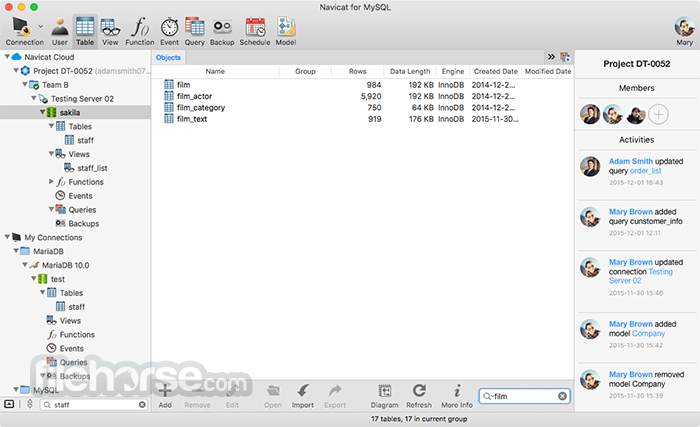
Skipping.By default, a MySQL installation has an anonymous user,allowing anyone to log into MySQL without having to havea user account created for them. This is intended only fortesting, and to make the installation go a bit smoother.You should remove them before moving into a productionenvironment.Remove anonymous users? (Press y Y for Yes, any other key for No): ySuccess.Normally, root should only be allowed to connect from'localhost'. This ensures that someone cannot guess atthe root password from the network.Disallow root login remotely?
(Press y Y for Yes, any other key for No): ySuccess.By default, MySQL comes with a database named 'test' thatanyone can access. This is also intended only for testing,and should be removed before moving into a productionenvironment.Remove test database and access to it? (Press y Y for Yes, any other key for No): y- Dropping test database.Success.- Removing privileges on test database.Success.Reloading the privilege tables will ensure that all changesmade so far will take effect immediately.Reload privilege tables now?
Oracle Corporation
(Press y Y for Yes, any other key for No): ySuccess.All done!Step 4 – Working with MySQLFinally, login to MySQL server using the following command. Enter the password created during installation. Here you can create database and tables to store data. You can read our online to perform various tasks with MySQL command line. You may also need to. Mysql -u root -p.